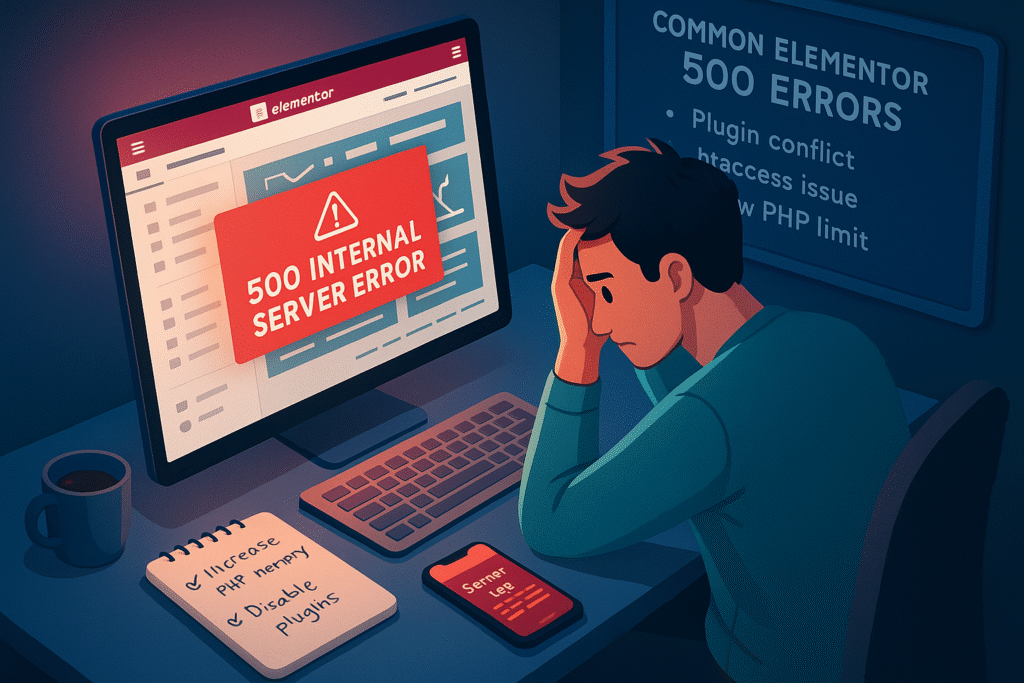Server Error 500 Elementor: Quick Fixes for Your Site
What is the Server Error 500 Elementor?
Common Causes of Server Error 500 Elementor
-
Plugin or Theme Conflicts: Incompatible plugins or themes can interfere with Elementor’s functionality, triggering the Server Error 500 Elementor.
-
PHP Memory Limit Exhaustion: Elementor is resource-intensive, and a low PHP memory limit can cause the server to crash, resulting in a 500 error.
-
Corrupted .htaccess File: A misconfigured or corrupted .htaccess file can disrupt WordPress operations, leading to the Server Error 500 Elementor.
-
Server-Side Issues: Problems like insufficient server resources, outdated PHP versions, or server timeouts can contribute to this error.
-
Elementor-Specific Issues: Bugs in Elementor or its add-ons, especially after updates, can sometimes cause the Server Error 500 Elementor.
-
File Permissions: Incorrect file or folder permissions on your server can block Elementor’s access to necessary resources.
How to Troubleshoot and Fix Server Error 500 Elementor
1. Enable WordPress Debug Mode
-
Access your WordPress files via FTP or your hosting file manager.
-
Open the wp-config.php file in the root directory.
-
Add or modify the following lines:php
define('WP_DEBUG', true); define('WP_DEBUG_LOG', true); define('WP_DEBUG_DISPLAY', false); -
Save the file and reload the Elementor editor.
-
Check the wp-content/debug.log file for error messages related to the Server Error 500 Elementor.
2. Check for Plugin Conflicts
-
Deactivate all plugins except Elementor via the WordPress dashboard or by renaming the plugins folder in wp-content to plugins_old via FTP.
-
Try loading the Elementor editor again.
-
If the error disappears, reactivate plugins one by one to identify the culprit.
-
Update or replace the conflicting plugin to resolve the Server Error 500 Elementor.
3. Increase PHP Memory Limit
-
Edit the wp-config.php file and add:php
define('WP_MEMORY_LIMIT', '256M'); -
Alternatively, modify the php.ini file (if accessible) with:ini
memory_limit = 256M -
Or add the following to your .htaccess file:apache
php_value memory_limit 256M -
Contact your hosting provider if you can’t make these changes yourself.
4. Repair the .htaccess File
-
Access your WordPress root directory via FTP.
-
Locate the .htaccess file and download a backup.
-
Delete or rename the existing .htaccess file.
-
Log in to your WordPress dashboard, navigate to Settings > Permalinks, and click Save Changes to generate a new .htaccess file.
-
Test Elementor to see if the Server Error 500 Elementor is resolved.
5. Switch to a Default Theme
-
Switch to a default WordPress theme like Twenty Twenty-Four via the WordPress dashboard or by renaming your active theme’s folder in wp-content/themes.
-
Reload the Elementor editor.
-
If the error is gone, contact your theme developer for support or use a compatible theme.
6. Update Elementor and WordPress
-
Go to Dashboard > Updates in WordPress and update WordPress, Elementor, and all plugins.
-
Clear your site’s cache after updating.
-
Test Elementor to confirm the error is resolved.
7. Check Server Resources and PHP Version
-
Check your hosting control panel for resource usage (CPU, RAM, etc.).
-
Ensure your server runs PHP 7.4 or higher (Elementor recommends PHP 8.0+).
-
Contact your hosting provider to upgrade resources or PHP if needed.
8. Verify File Permissions
-
Use FTP or your hosting file manager to check permissions.
-
Set folders to 755 and files to 644.
-
Avoid setting permissions to 777, as it poses security risks.
-
Retest Elementor after adjusting permissions.
9. Contact Elementor Support or Your Hosting Provider
-
Elementor Support: If you’re using Elementor Pro, submit a support ticket with details from your debug log.
-
Hosting Provider: Your host can check server logs for issues like timeouts, resource limits, or misconfigurations causing the Server Error 500 Elementor.
How to Prevent Server Error 500 in Elementor
-
Keep Everything Updated: Regularly update WordPress, Elementor, plugins, and themes to avoid compatibility issues.
-
Use Reliable Hosting: Choose a hosting provider with sufficient resources and Elementor-optimized plans.
-
Monitor Resource Usage: Use tools like Query Monitor or your hosting dashboard to track resource consumption.
-
Test Updates in Staging: Before updating plugins or themes, test them in a staging environment to prevent conflicts.
-
Backup Regularly: Use plugins like UpdraftPlus to back up your site, ensuring you can restore it if the Server Error 500 Elementor occurs.
How AI Can Help Fix Server Error 500 in Elementor
A Server Error 500 (Internal Server Error) in Elementor can be frustrating, but AI-powered tools and techniques can help diagnose and resolve the issue quickly. Here’s how AI can assist in troubleshooting and fixing this problem:
1. AI-Powered Error Log Analysis
A 500 error often occurs due to server misconfigurations, plugin conflicts, or memory limits. AI can:
✅ Scan error logs automatically and highlight critical issues.
✅ Suggest fixes based on common patterns (e.g., PHP memory exhaustion, corrupted .htaccess).
🔹 Recommended AI Tool:
-
LogRocket AI (Analyze WordPress Errors)
2. AI Chatbots for Instant Troubleshooting
AI chatbots like ChatGPT, Claude, or Gemini can:
✅ Provide step-by-step debugging guides.
✅ Suggest code fixes for functions.php or .htaccess errors.
✅ Help modify wp-config.php to increase memory limits.
🔹 Example Prompt:
“I’m getting a 500 error in Elementor. My site was working fine, but after a recent update, it crashed. What should I check first?”
3. AI-Based Plugin Conflict Detection
Many 500 errors are caused by plugin conflicts. AI tools can:
✅ Scan active plugins and detect compatibility issues.
✅ Recommend safe mode activation to isolate the problem.
🔹 Recommended AI Plugin Checker:
-
WordPress Health Check & Troubleshooting (Download)
4. AI-Assisted Server Optimization
If the error is due to server overload or misconfiguration, AI can:
✅ Analyze server response times and suggest optimizations.
✅ Recommend PHP version upgrades (Elementor requires PHP 7.4+).
✅ Adjust Nginx/Apache settings automatically.
🔹 AI Server Optimization Tool:
-
Cloudflare AI (Automatic Platform Optimization) (Learn More)
5. AI-Powered Backup & Recovery
If Elementor crashes after an update, AI-driven backup tools can:
✅ Restore a previous working version automatically.
✅ Compare database changes to find what caused the 500 error.
🔹 AI Backup Solution:
-
Jetpack Backup (AI-Powered Restore) (Try Jetpack)
6. AI-Generated Fixes for Common Elementor 500 Errors
AI can provide instant solutions for frequent issues like:
A. “White Screen of Death” After Elementor Update
🔹 AI Suggested Fix:
-
Enable WP_DEBUG in wp-config.php.
-
Check for fatal PHP errors in debug.log.
B. “500 Error When Saving Elementor Pages”
🔹 AI Suggested Fix:
-
Increase WP Memory Limit (
define('WP_MEMORY_LIMIT', '512M');). -
Disable Object Caching (Redis/Memcached) temporarily.
C. “Elementor Not Loading Due to Server Timeout”
🔹 AI Suggested Fix:
-
Optimize MySQL database using WP-Optimize (Download).
-
Contact hosting support to increase max_execution_time.
7. AI-Powered Security Scans (If Hackers Caused the 500 Error)
Malware or brute-force attacks can trigger 500 errors. AI security tools can:
✅ Scan for injected scripts.
✅ Remove malicious code automatically.
🔹 AI Security Plugin:
-
Sucuri AI Malware Scanner (Free Scan)
Conclusion
FAQs: Server Error 500 in Elementor
1. How do I fix Elementor 500 server error?
Increase PHP memory limit, disable conflicting plugins, or switch to a default WordPress theme.
2. How do I fix a 500 internal server error?
Check server logs, increase PHP limits, or temporarily rename the plugins folder via FTP.
3. How to fix server error 500 in WordPress?
Disable plugins/theme via FTP, enable WP debug mode, or check for corrupt .htaccess files.
4. How do I fix Elementor error?
Update Elementor, clear cache, or roll back to a stable version if the issue persists.
5. What is a 500 Internal Server Error in Elementor?
A 500 Internal Server Error is a generic server-side issue that occurs when the server fails to process a request. In Elementor, this can happen due to plugin conflicts, low PHP memory, or server misconfigurations.
🔗 Learn more: WordPress.org – Common Errors
6. What causes a 500 error in Elementor?
Common causes:
-
Low PHP memory limit (Elementor recommends 256MB+).
-
Plugin/theme conflicts (especially with Elementor addons).
-
Corrupted
.htaccessor server misconfigurations. -
Outdated PHP version (Elementor requires PHP 7.4+).
🔗 Elementor System Requirements: Elementor Docs
7. How do I fix a 500 error in Elementor?
Step-by-step solutions:
-
Increase PHP Memory Limit (edit
wp-config.php):define('WP_MEMORY_LIMIT', '256M');
-
Disable Plugins via FTP by renaming the
pluginsfolder. -
Check Server Error Logs (contact your host if unsure).
-
Reinstall Elementor from Plugins > Add New.
🔗 Debugging Guide: WordPress Debugging
8. How do I restore my site if Elementor crashes it?
-
Use Elementor Safe Mode (if accessible).
-
Restore from a backup (via UpdraftPlus or host backups).
-
Use Recovery Mode (if your host supports it).
🔗 Backup Solutions: UpdraftPlus
9. Why does Elementor Pro cause a 500 error?
Possible reasons:
-
Expired/invalid license (renew in your account).
-
Corrupted update (reinstall via Elementor > Tools).
-
Server caching issues (clear cache).
🔗 Elementor Pro Support: Elementor Help Center
10. Can a corrupted .htaccess file cause a 500 error?
Yes! Fix it by:
-
Accessing via FTP/cPanel.
-
Renaming
.htaccessto.htaccess_old. -
Reloading WordPress to regenerate it.
🔗 .htaccess Guide: WPBeginner – Edit .htaccess
11. How do I prevent 500 errors in the future?
-
Update WordPress, themes & plugins regularly.
-
Use a reliable host (e.g., SiteGround, Kinsta).
-
Enable automatic backups.
🔗 Best WordPress Hosts: WPBeginner Hosting Guide
12. Where can I get more help?
-
Elementor Community: Elementor Facebook Group
-
WordPress Support Forums: WordPress.org Support
- MKwebHubs: Contact Us